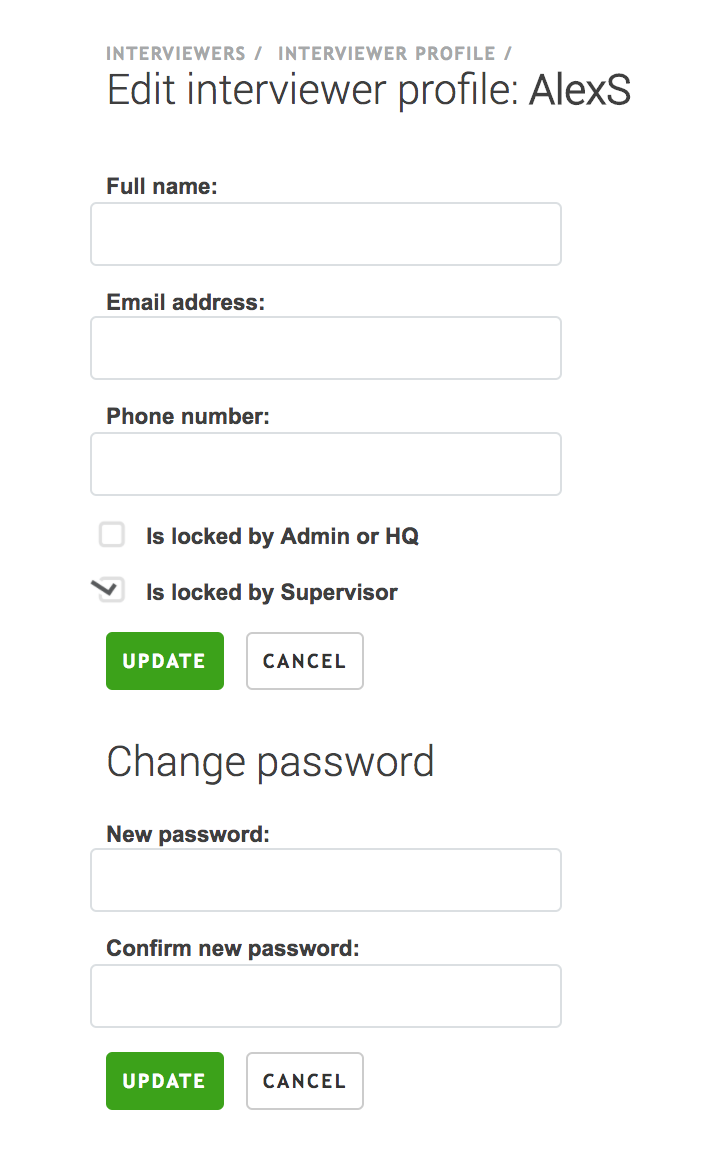Change the password for an interviewer account
During the survey, an interviewer may forget his or her password. To address problem, the supervisor can change the interviewer’s password.
Click on the Teams and Roles tab at the top of the screen.

Then, click on interviewer’s username whose password needs to be changed.
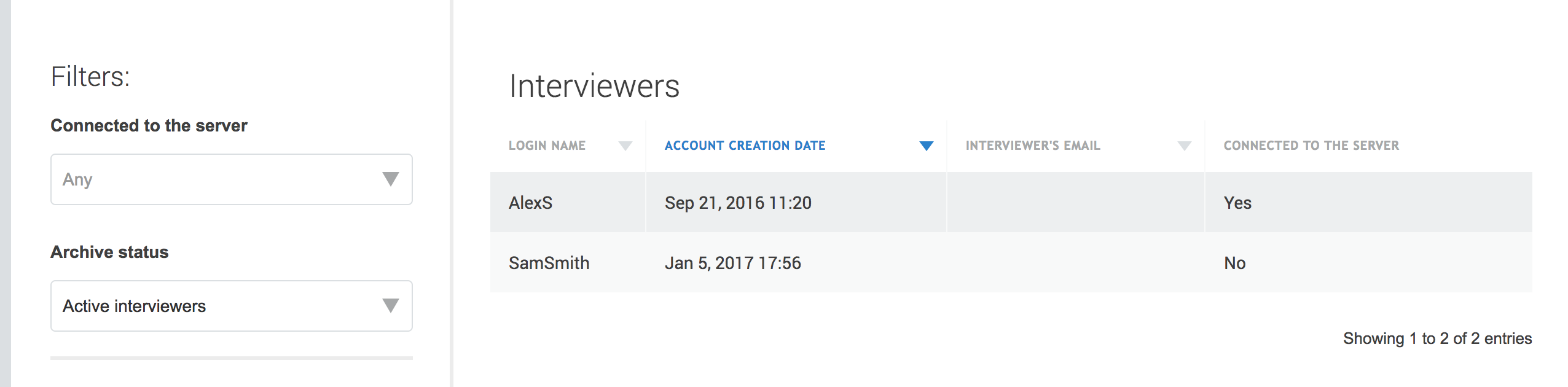
Next, click on the Edit personal info link.

Lastly, compose a new password and confirm it. Click on the Update button at the bottom of the screen.
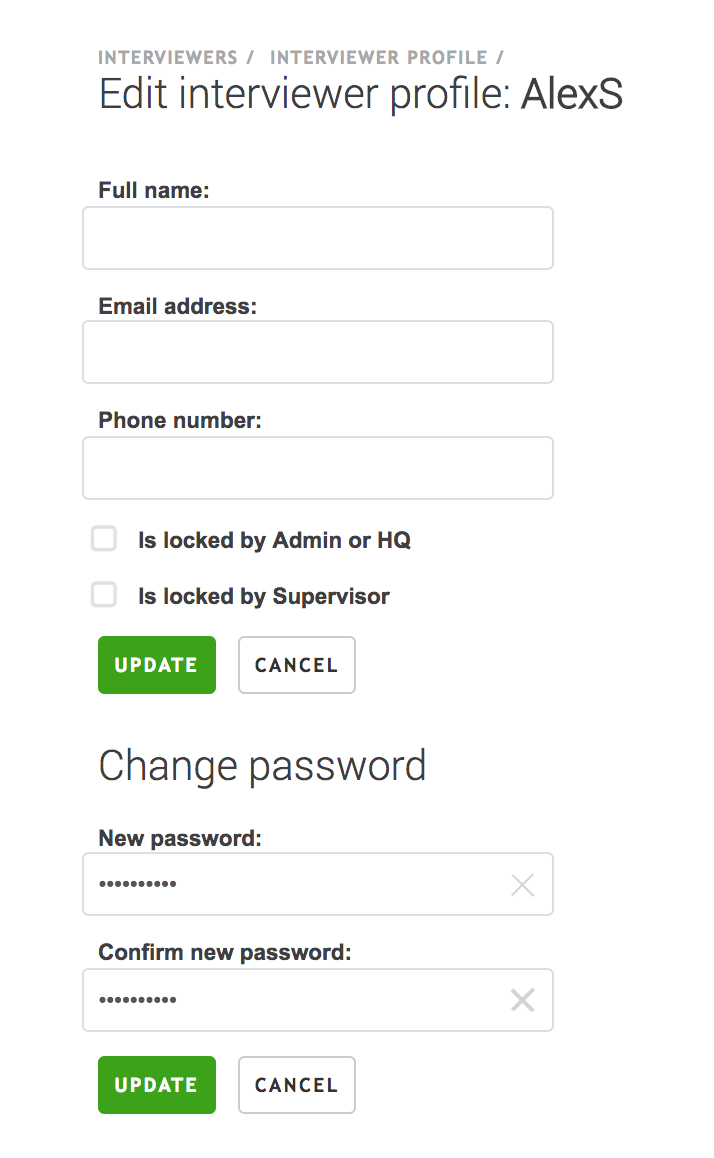
Lock an interviewer account
An interviewer may leave the survey for a variety of reasons, from illness to poor job performance. If such a situation arises, you may need to lock the interviewer’s account. But before locking the interviewer account, make sure that you have recovered all completely and partially complete interviews from the interviewer’s tablet.
When you are ready to clock the account, click on the Teams and Roles tab at the top of the screen.

Then, click on username for the team member whose account you would like
to lock.
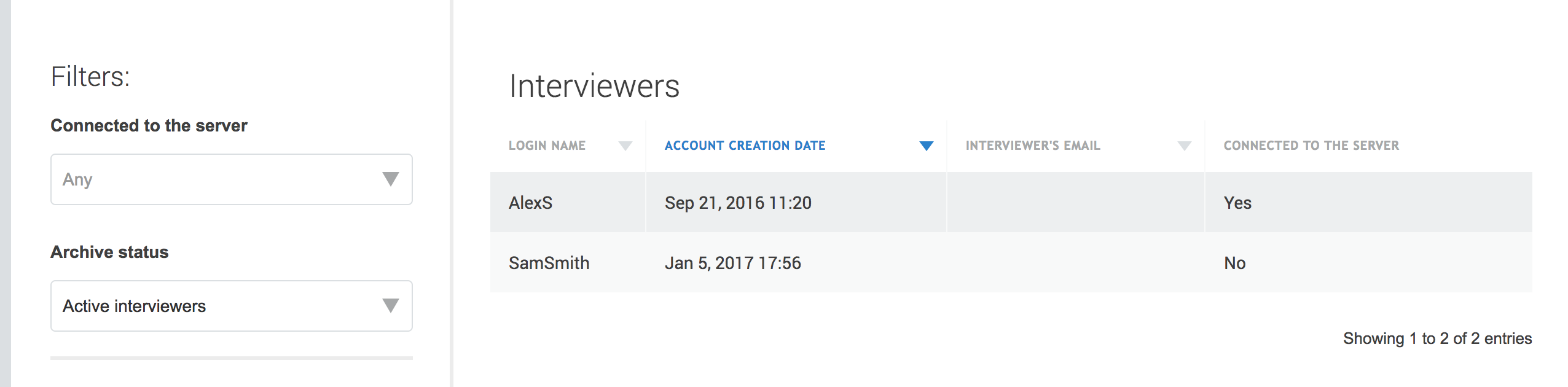
Next, click in the box next to Is Locked. Finally, click on the *Update *button to lock the account.