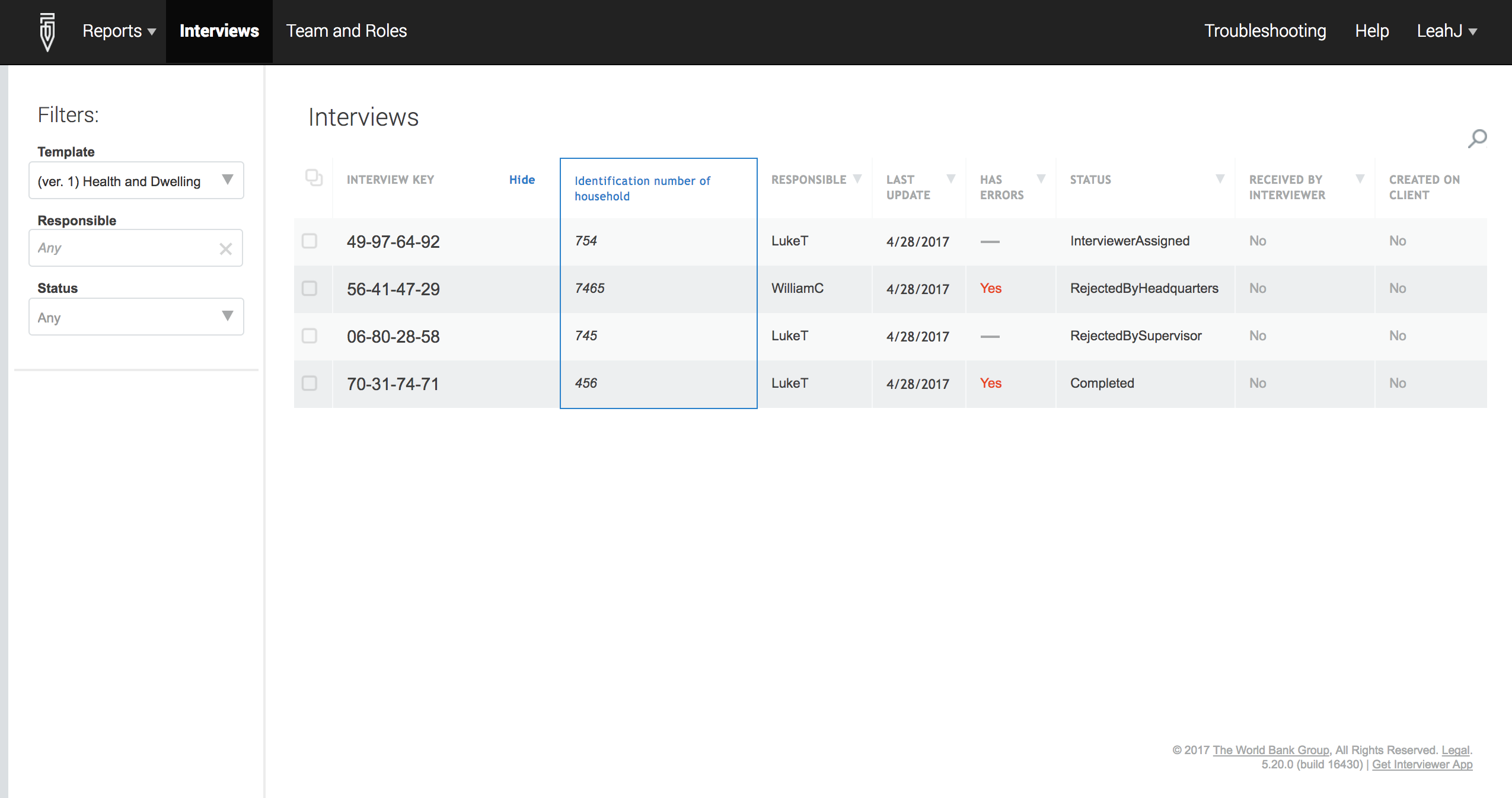Use filters to narrow down your search—by questionnaire, by team member, and by survey status.
Keep in mind that after an interview has been approved by a supervisor and is sent to the headquarters users, the supervisor no longer sees the interview on the dashboard.
Click on the Interviews tab at the top of the screen:
By questionnaire
To filter by
questionnaire, move your cursor to the Filter
panel at the left of the screen. Then, click on the drop-down
menu below Templates. Select the questionnaire whose survey
assignments you want to see.
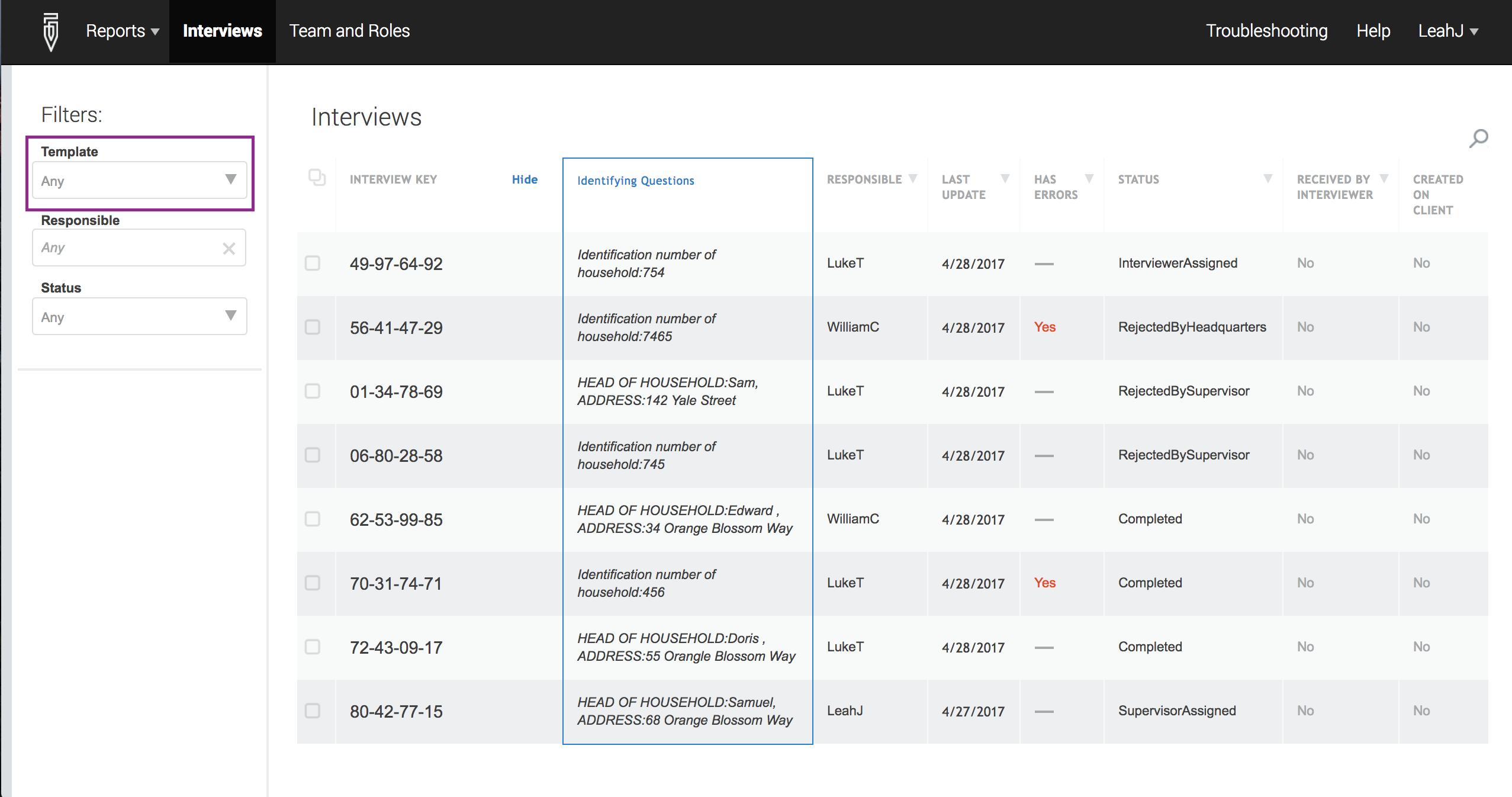
The results will be a list of only those assignments for that particular questionnaire, regardless of who is responsible for them or what their status is.
By assigned team member
To filter by the
team member responsible, click on the drop-down menu below
Responsible and select the team member whose assignments you want
to see.
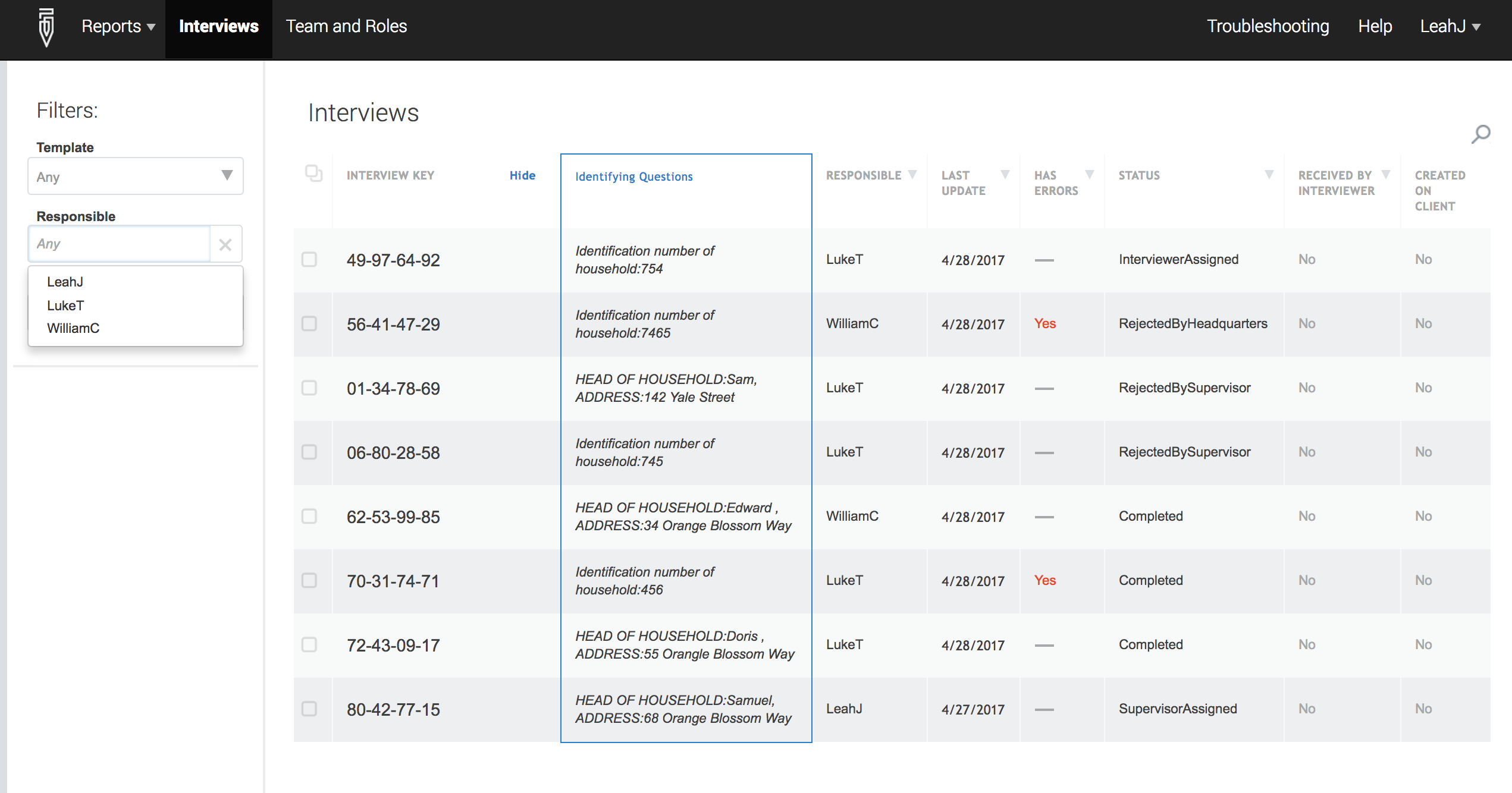
This will yield a list of all the assignments for that team member. The supervisor is also one team member that can be selected. Selecting the supervisor’s questions so will provide a list of all those assignments that have been sent to the supervisor by headquarters but not allocated to any other team members.
By status
To filter by
status, click on the drop-down menu below Status and select the status of interest.
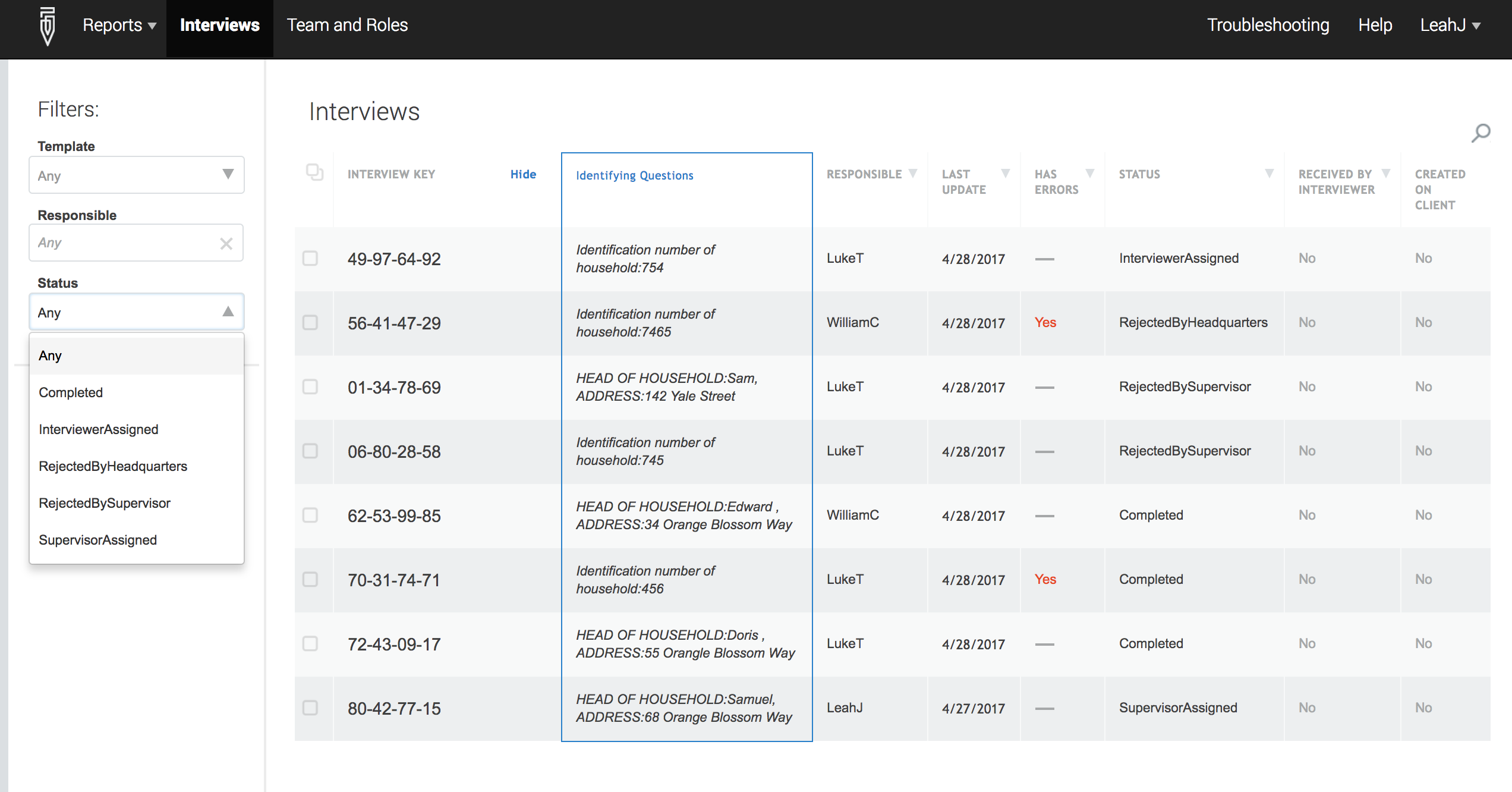
This will return the survey assignments that are in a given status. Of particular interest may be assignments whose status is Completed. The Completed cases need to be reviewed and approved or rejected by the supervisor.
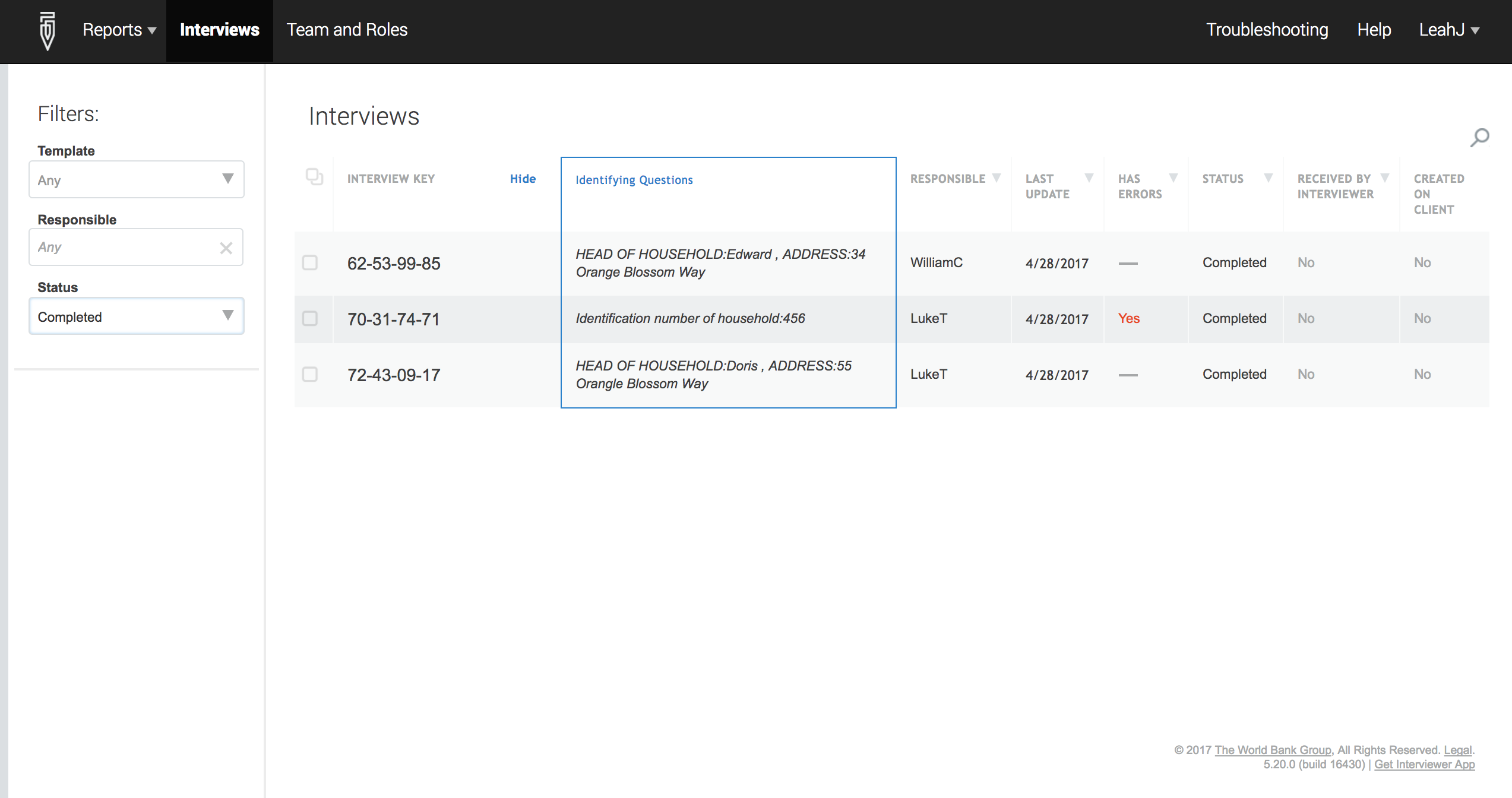
An explanation of each survey status can be found in this article.