The supervisor software is a suite of connected tools for the supervisor:
- to track the progress of their team (Reports)
- manage the quality of their work (Interviews)
- manage their members of the team (Teams and Roles)
- and monitor and manage assignments (Assignments)
The following section will provide an overview of each tool—Reports, Interviews, Teams and Roles, Assignments.
Reports
**Reports **tab provides four different types of reports: Survey and Statuses, Team members and Statuses, Quantity and Speed. For example, the Surveys and Statuses report (shown below), presents a summary of assignments by questionnaire. Details on each report type and ways to tailor each report are explained in the see the reports article.
Interviews
The Interview panel constitutes the core of where supervisor does their
work. It is a detailed list of survey assignments. To find this list,
click on the Interviews tab at the top of the screen.
The Interview interface consists of several pieces:
- The list of interview cases (marked 1 in the image below), which captures location information (Identifying questions), which member is responsible (Responsible), when the assignment was last updated (Last Updated), whether it contains errors (Has Errors), and what status it has (Status).
- Set of filters (marked 2) for narrowing the list down to the questionnaire (Template), team member responsible (Responsible), and/or assignment status (Status).
- Tool that appears when one more check boxes associated with cases are selected (marked 3). This can be used for approving or rejecting assignments.
- Interview key, which is a system generated random number for each survey assignment (marked 4). Click on this number to open the survey case to review.
- Search tool, which can be used to find survey cases through keywords (marked 5).
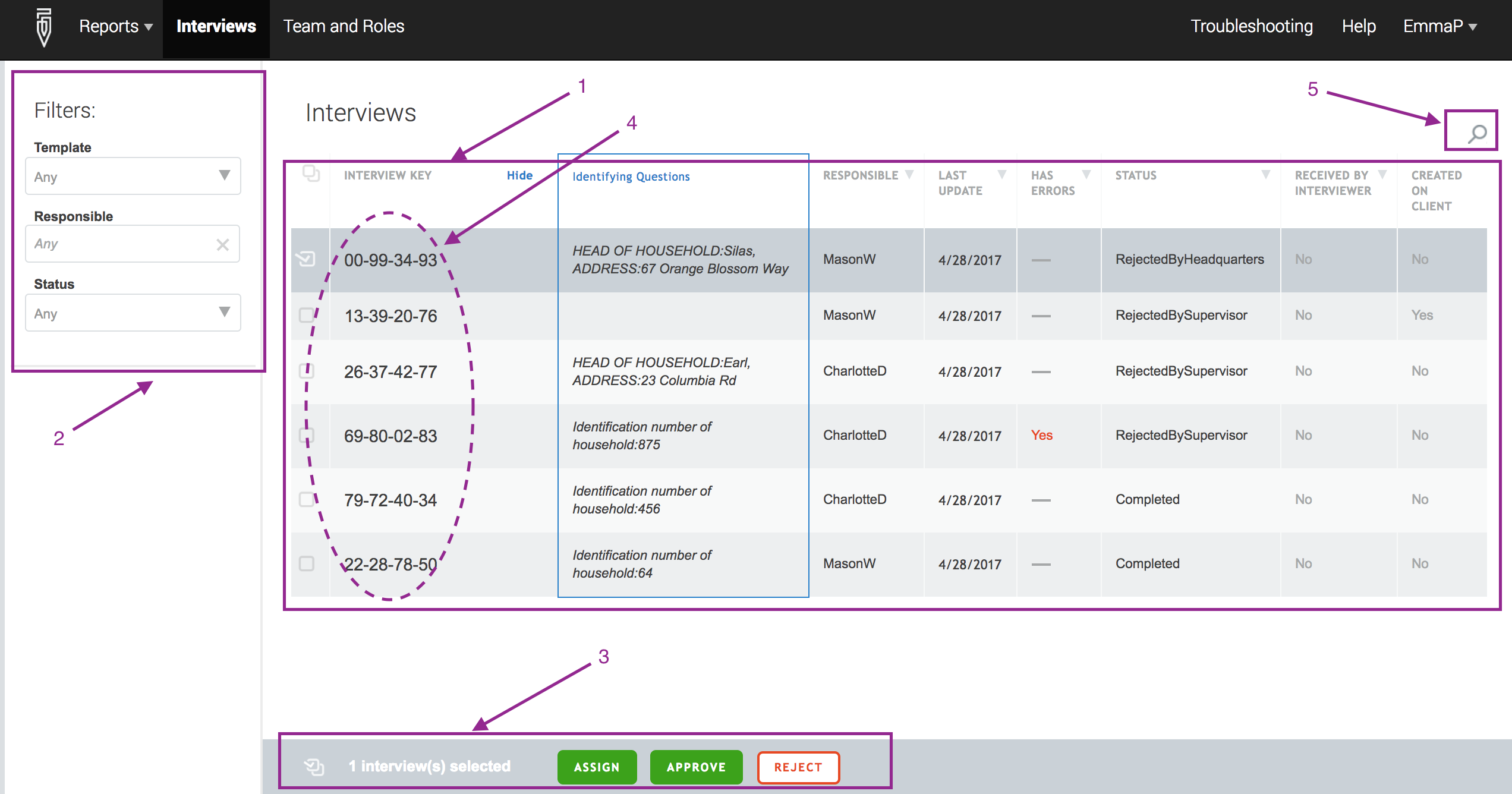
The Interview panel allows the supervisor to:
- Review completed assignments, and reject or approve the assignments.
For any completed assignment, the supervisor clicks on the interview key associated with that interview case (depicted as 4 in the figure above). The supervisor software then opens an interface for reviewing, commenting, and approving or rejecting the case.
The **Interview review panel **has several components (as displayed below):
- *Filters (marked 1 in the image above) *are on the left-hand of the screen. They allow the supervisor to navigate from one section of the questionnaire to another by clicking on a heading. Bolded headings represent sections. Indented headings represent groups of questions or rows of rosters.
- Additional filters (2) are on the top right-hand segment of the screen. They facilitate the display of questions that may be of interest to the supervisor. The All filter presents all questions. The commented and flag** filters display those questions with comments or flags, respectively. The answered questions, as the name suggests, are all those that have an answer. The invalid filter displays those questions that failed a validation check (e.g., range, consistency with other responses, etc.). The supervisor’s filter yields those special questions that only the supervisor sees and can answer. The enabled and hidden filter returns questions that are available to be answered based on the skip logic of the questionnaire and answers provided to key questions.
- The center part of the screen (3) lists the questions and the answers of the content being reviewed.
- The last column to the right (4) is where the supervisor reads comments from the interviewer and provides comments to the interviewer.
- The final components are the green approve button and red reject button (5). These important buttons determine whether the assignment is sent to headquarters for inclusion in the survey database (Approve) or returned to the interviewer for correction (Reject).
Teams and Roles
Another component of the supervisor software is the Interviewer dashboard, opened through clicking on the Teams and Roles tab at the top of the screen.
This component is responsible for the small parts of human resource management that the supervisor handles. Headquarters determines which human resources are in which team. Supervisor is relegated to the role of managing the user accounts for their team. To do so, the supervisor clicks on the team member’s name.

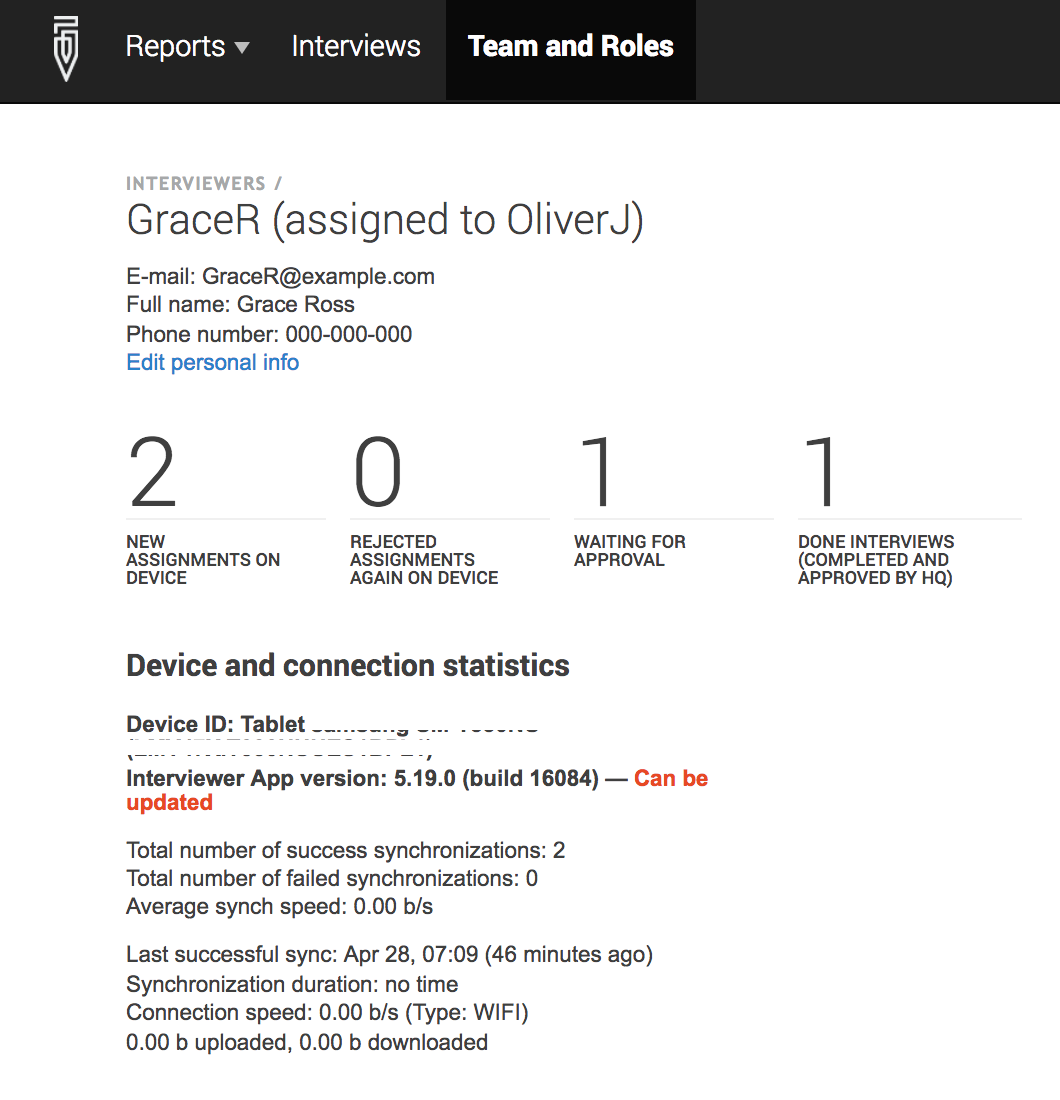
Assignments
The final major component of the supervisor software is the assignments tab. This is where the supervisor can see the assignments allocated from Headquarters and allocate the assignments to his/her team members. For more detailed information, refer to the Assignments article.

