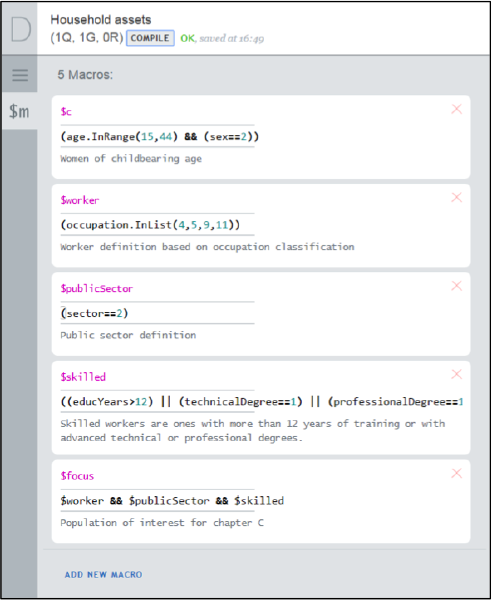Macros simplify writing complicated expressions with repetitive
sub-expressions. Consider for example, that several questions in the
questionnaire are applicable to one group of persons, such as women of
child-bearing age (let’s say 15-44 years old, exact numbers are of no
particular importance here). Suppose the variable for age is age, and
for gender is sex with values 1 corresponding to males, and 2 to
females. Then the following macro can be defined:
$c=(age.InRange(15,44) && (sex==2)
It can be subsequently used in the enabling conditions for each question directed at the women of childbearing age simply as $c, which will be substituted with the content of the macro as defined above. Note that macro definitions may not refer to other macros.
To create a macro
- Click on the “$m” tab on the left hand menu.**
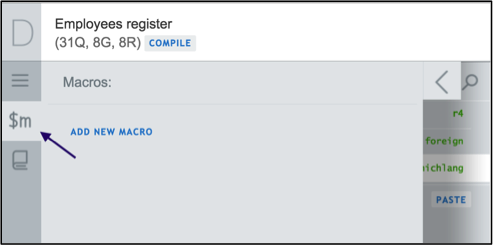 **
** - Click on the ADD NEW Macroslink.
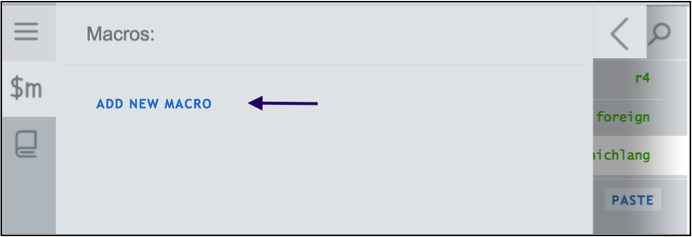
- Define the macro name, content, and (optionally) a description for
the macro.
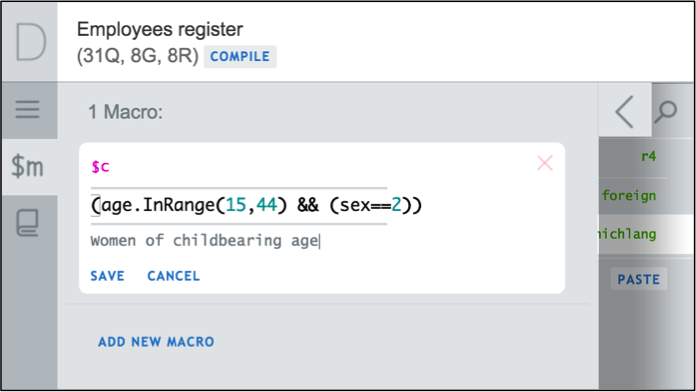
- Click save.
- To refer to the macro created previously in a chosen section,
sub-section, question, or roster, type “$” followed by the macro
name in the enabling condition field. In this example, type “$c”.

To modify a syntax in a Macro
- Click on the “$m” tab on the left hand menu.
- Locate the macro and click on any field in the macro specification
to make all the necessary revisions.