Question texts and static-texts can be formatted with a series of html tags. The html tags that can currently be used in Survey Solutions are described in this article.
Line break
Use <br> to insert a line break. Use <br><br>…<br>
to insert multiple empty lines.
Italic
Use <i> to begin the use of italics. Then, use </i> when
you want to discontinue the use of italics.
Underline
Use <u> to begin the use of underline. Then, use </u> when
you want to discontinue the use of underline.
Teletype
Use<tt> to begin the use of Teletype. Then, use </tt> when
you want to discontinue the use of Teletype.
Size
Big. Use <big> to begin the larger text. Then, use </big> to discontinue the larger text.
Small. Use <small>to begin the smaller text. Then, use </small> to discontinue the smaller text.
Size. Use <font size=SIZE></font>. For example, use <font size=6> and type in the text. Then, use </font> to discontinue the size change. NB: font size may be working differently between the tablet and web-version of the instrument!
Script
- Subscript. Use <sub> to begin subscript. Then, use
</sub> to discontinue subscript style.
- Superscript. Use <sup> to begin superscript. Then, use </sup> to discontinue superscript style.
Font color
To change the color of the text use <font
color=“colorname”></font>. For example, use <font
color=“red”> and type in the text. Then,
use </font> to discontinue the color change.
Standard (case-insensitive) color names as per HTML 4.01 specification are available:
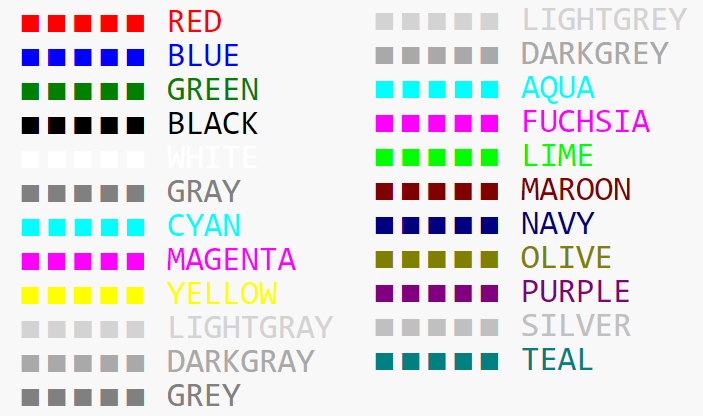
In addition to the above mentioned named colors any other color may be applied by directly specifying its RGB value.
Other supported tags are:
Unsupported HTML tags
Any other HTML tags will be automatically removed from the texts already in the Designer.
Other elements you can include
for inserting images, videos, or PDF documents to the questionnaire, see: Attachments
for inserting hyperlinks, see: Questionnaire hyperlinks
for inserting emoji: 🏠 🧍 🐴 - these may or may not be supported by a particular tablet or browser. They almost certainly will appear differently depending on the version. See examples in Emojipedia.
