Description
A stat
 ic-text is not a question but a text
that can also be accompanied by a photo. A static-text cannot be
modified by the enumerator, and is not intended to capture data but to
communicate information to the enumerator or the interviewee. The text
can be comprised of alphanumeric characters (A-Z, a-z, 0-9), basic
punctuation symbols and spaces. You may also use text substitution to
reference questions and user-defined or system-defined variables in the
text. To do this, enclose the question or variable name with the
percentage sign (%).>
ic-text is not a question but a text
that can also be accompanied by a photo. A static-text cannot be
modified by the enumerator, and is not intended to capture data but to
communicate information to the enumerator or the interviewee. The text
can be comprised of alphanumeric characters (A-Z, a-z, 0-9), basic
punctuation symbols and spaces. You may also use text substitution to
reference questions and user-defined or system-defined variables in the
text. To do this, enclose the question or variable name with the
percentage sign (%).>
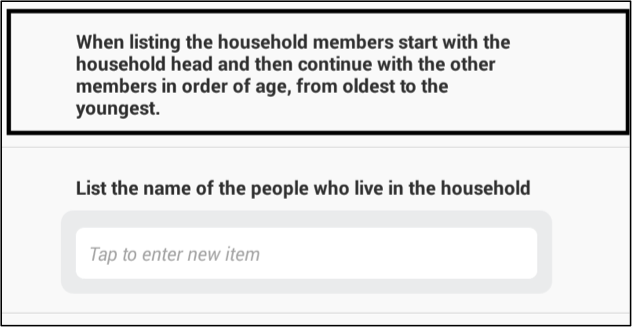
Creating a static-text
To add a static-text,
Click on the downward arrow next to the *Add question *button to open a drop down menu.
Select Add static-text button.
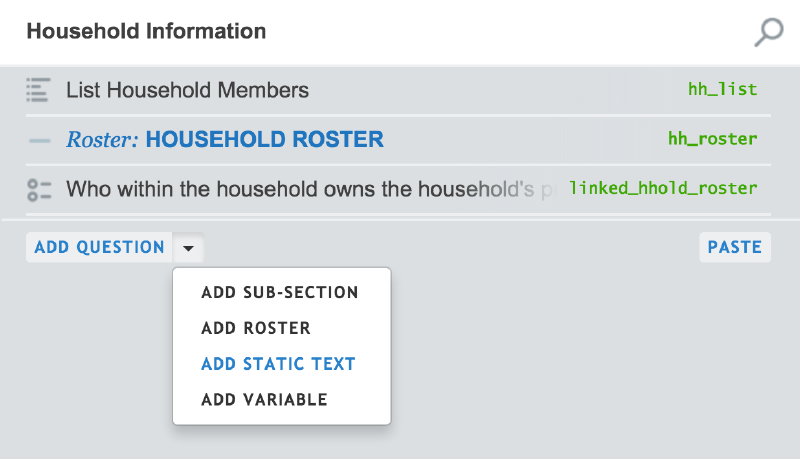
In the static-text field you can add or modify the content of the static-text.
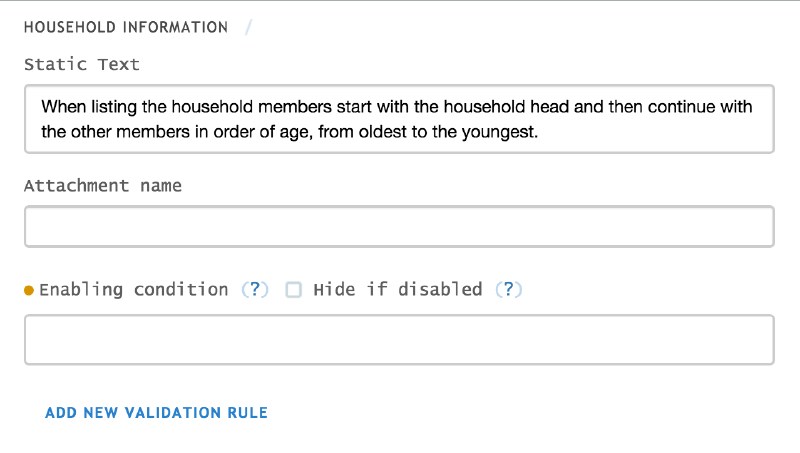
How a static-text appears on a tablet
A static-text displays the defined message.
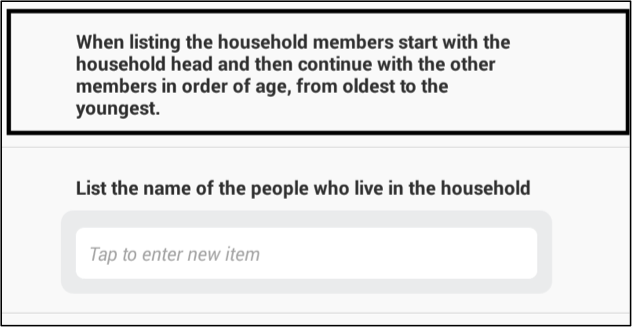
Options
Add a picture
In some situations pictures become an indispensable tool to establish the true meaning of e.g. categories: small, medium, large. Pictures can be added to the questionnaire wherever a static text element is possible (including inside rosters and subsections). PNG and JPG file formats are supported as questionnaire attachments, and the same attachment can be displayed in multiple places in the questionnaire.
To add a new attachment element:
Click on the paper clip icon on the toolbar on the left hand side.
Click on the green upload new button to add an image from your disk.
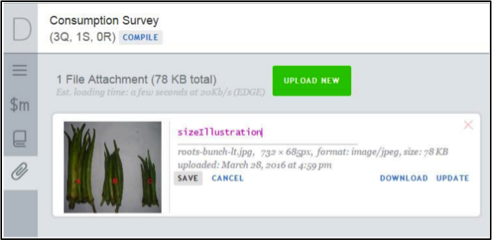
Define a name for the image
Then, add the attachment to a static. Type in the name of the specified attachment in the Attachment name box.
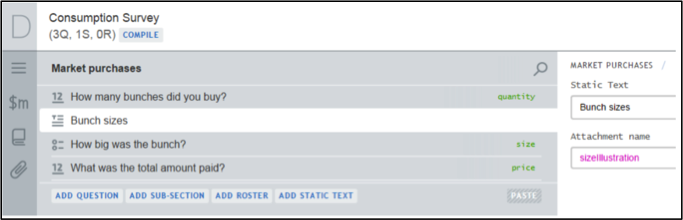
Three large images are scaled to fit width to tablet screen when the questionnaire is displayed on the tablet. The Interviewer app knows how to render images of different dimensions on different devices taking into account differences in screen resolutions.
Hide if disabled
Enabling conditions, which are equivalents of skip patterns in paper-based questionnaires can be used to enable or disable certain static-texts based on the answers an interviewee has given in previous questions.
For more information on how to write logical expressions for enabling conditions, please see our complete syntax guide.
By default, the static-text will appear greyed out if it is disabled. To hide static-text if it is disabled, select the Hide if disabled check box.
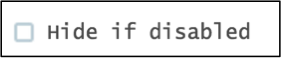
Export
A static-text is not exported.
