Survey Solutions interface for Headquarter and Supervisor users can be presented in different languages. This article describes how to switch the interface to be presented in an alternative language.
Recall that both HQ and Supervisor users work via a web browser. Switching the interface is done by telling the browser to request the content in a particular language. Note that this affects both Survey Solutions and other sites that are visited with the same browser.
Step-by-step instructions to switch the language on your browser is provided for the Google Chrome, Mozilla Firefox, and Internet Explorer. If you are using a different browser the steps to take are likely very similar. See also the W3C Internationalization page for the additional information.
Google Chrome
The following instructions are based on Google Chrome version 50.0.2661.102.
Start Google Chrome browser;
Click on the drop down menu
 and select
Settings item;
and select
Settings item;Click the Show advanced settings… link at the bottom;
Click Language and input settings button;
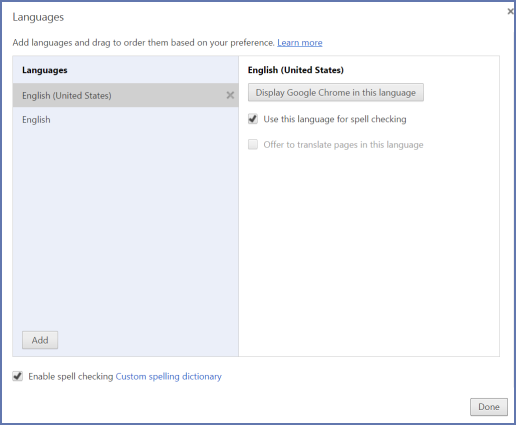
Click the Add button in the Languages list to add a language you need.
Drag and drop that language to the top of the list.
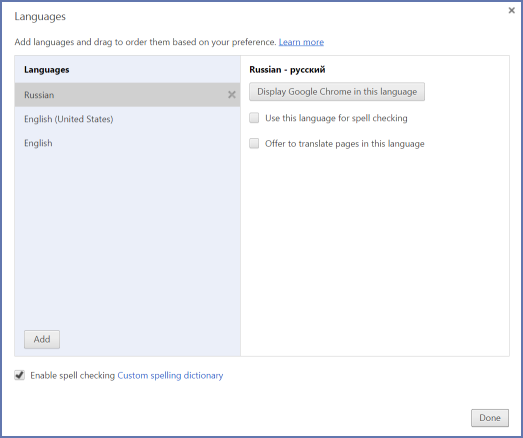
Click Done.
Close and restart the browser.
Mozilla Firefox
The following instructions are based on version 45.0.1 of Mozilla Firefox.
Start the Mozilla Firefox browser.
Click on the drop down menu
 and select
Options item;
and select
Options item;Select Content tab.
In the Languages section, click the Choose… button.
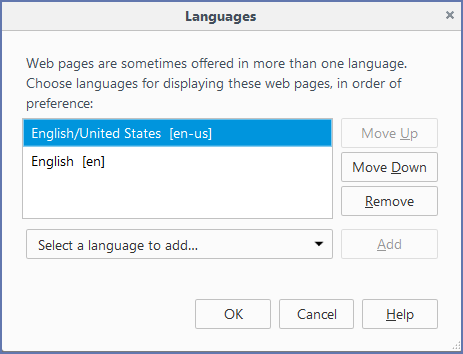
Select a new language you want to add from the drop-down menu and click the Add button.
Adjust the order of the languages to have the desired language at the top.
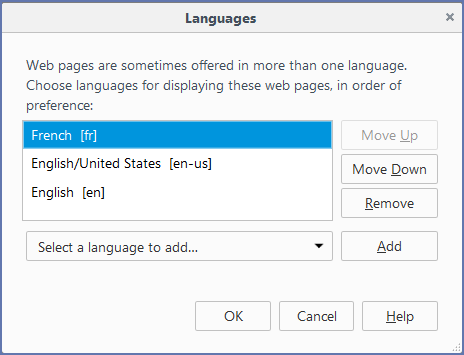
Click OK.
Close and restart the browser.
Microsoft Internet Explorer
The following instructions are based on the version 10.0.9200.16750 of Microsoft Internet Explorer.
Start Internet Explorer.
Click the gear icon
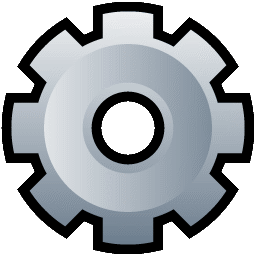 to access the drop-down
menu.
to access the drop-down
menu.Select Internet Options.
In the General tab click Languages button:
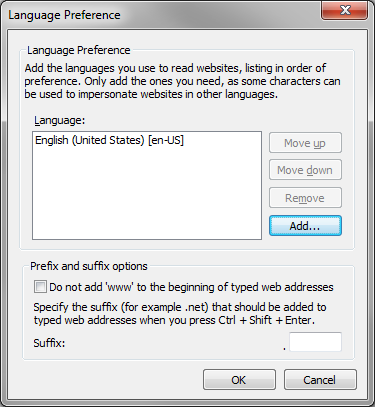
Click the Add… button to add the desired language.
Use the Move up and Move down buttons to change the order of the languages to have the desired language at the top of the list.
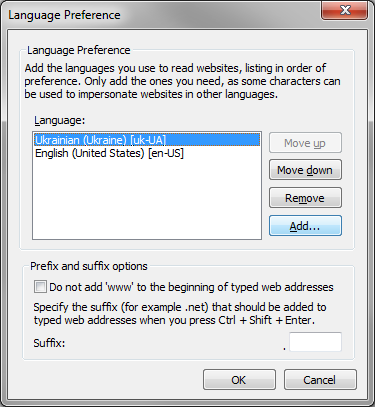
Click OK.
Close and restart the browser.
